Mx-Space+Shiroi 部署+本地编辑器环境
Blog 前后端部署
后端 Mx-Space 前端主题为Shiro
后端 Mx-Space 部署
官方部署文档->推荐使用Docker部署 Docker 部署 | Mix Space (mx-space.js.org)
cd && mkdir -p mx-space/core && cd $_
# 拉取 docker-compose.yml 文件
wget https://fastly.jsdelivr.net/gh/mx-space/core@master/docker-compose.yml
然后配置这些内容修改docker-compose.yml文件
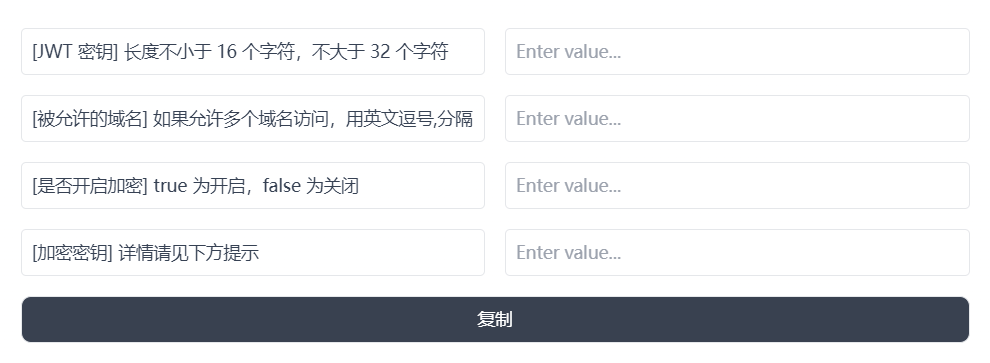
image.png
示例内容
- JWT_SECRET=testtesttesttest
- ALLOWED_ORIGINS=mxapi.test.cpm
- ENCRYPT_ENABLE=false
- ENCRYPT_KEY=
然后使用 docker-compose up -d 启动容器
后端反向代理部署
需要先安装宝塔面板,然后创建一个反向代理先
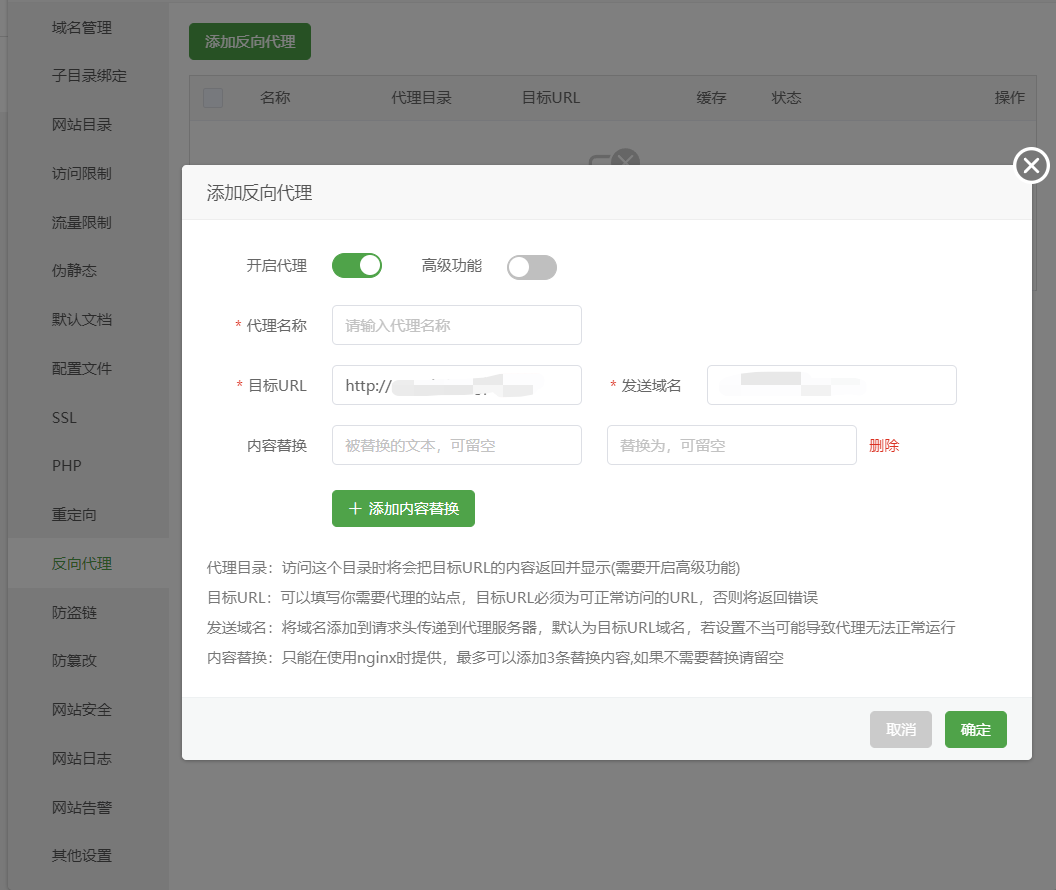
image.png
确认添加后访问 /www/server/panel/vhost/nginx
在文件路径中找到你的配置域名的conf文件编辑
复制下面的配置文件然后根据自己的需要将api.test.domain全部替换你自己的域名
server
{
listen 80;
listen 443 ssl http2;
server_name api.test.domain;
index index.php index.html index.htm default.php default.htm default.html;
root /www/wwwroot/api.test.domain;
#SSL-START SSL相关配置,请勿删除或修改下一行带注释的404规则
#error_page 404/404.html;
#HTTP_TO_HTTPS_START
if ($server_port !~ 443){
rewrite ^(/.*)$ https://$host$1 permanent;
}
#HTTP_TO_HTTPS_END
ssl_certificate /www/server/panel/vhost/cert/api.test.domain/fullchain.pem;
ssl_certificate_key /www/server/panel/vhost/cert/api.test.domain/privkey.pem;
ssl_protocols TLSv1.1 TLSv1.2 TLSv1.3;
ssl_ciphers EECDH+CHACHA20:EECDH+CHACHA20-draft:EECDH+AES128:RSA+AES128:EECDH+AES256:RSA+AES256:EECDH+3DES:RSA+3DES:!MD5;
ssl_prefer_server_ciphers on;
ssl_session_cache shared:SSL:10m;
ssl_session_timeout 10m;
add_header Strict-Transport-Security "max-age=31536000";
error_page 497 https://$host$request_uri;
#SSL-END
#ERROR-PAGE-START 错误页配置,可以注释、删除或修改
#error_page 404 /404.html;
#error_page 502 /502.html;
#ERROR-PAGE-END
#PHP-INFO-START PHP引用配置,可以注释或修改
#清理缓存规则
location ~ /purge(/.*) {
proxy_cache_purge cache_one $host$1$is_args$args;
#access_log /www/wwwlogs/api.arthals.ink_purge_cache.log;
}
#提升申请SSL证书所需目录的匹配规则到反向代理前,可以保证自动续签SSL证书正常运行
#一键申请SSL证书验证目录相关设置
location ~ \.well-known{
root /www/wwwroot/api.test.domain;
allow all;
}
#禁止在证书验证目录放入敏感文件
if ( $uri ~ "^/\.well-known/.*\.(php|jsp|py|js|css|lua|ts|go|zip|tar\.gz|rar|7z|sql|bak)$" ) {
return 403;
}
#以下为核心配置项,设置反向代理,并设置 Upgrade / Connection 头以启用 WebSocket 链接
location ~ / {
proxy_pass http://127.0.0.1:2333;
proxy_read_timeout 300s;
proxy_send_timeout 300s;
#proxy_set_header Host $host;
proxy_set_header X-Real-IP $remote_addr;
proxy_set_header X-Forwarded-For $proxy_add_x_forwarded_for;
proxy_http_version 1.1;
proxy_set_header Upgrade $http_upgrade;
proxy_set_header Connection $connection_upgrade;
}
#禁止访问的文件或目录
location ~ ^/(\.user.ini|\.htaccess|\.git|\.svn|\.project|LICENSE|README.md)
{
return 404;
}
access_log /www/wwwlogs/api.test.domain.log;
error_log /www/wwwlogs/api.test.domain.error.log;
}
server_name定义的是请求的域名
http://mxapi.chengpi.wiki/proxy/qaqdmin 为后台访问地址
配置前端信息
根据自己的需求修改
{
"footer": {
"otherInfo": {
"date": "2020-{{now}}",
"icp": {
"text": "萌 ICP 备 20236136 号",
"link": "[https://icp.gov.moe/?keyword=20236136](https://icp.gov.moe/?keyword=20236136)"
}
},
"linkSections": [
{
"name": "关于",
"links": [
{
"name": "关于本站",
"href": "/about-site"
},
{
"name": "关于我",
"href": "/about"
},
{
"name": "关于此项目",
"href": "[https://github.com/innei/Shiro](https://github.com/innei/Shiro)",
"external": true
}
]
},
{
"name": "更多",
"links": [
{
"name": "时间线",
"href": "/timeline"
},
{
"name": "友链",
"href": "/friends"
},
{
"name": "监控",
"href": "[https://status.innei.in/status/main](https://status.innei.in/status/main)",
"external": true
}
]
},
{
"name": "联系",
"links": [
{
"name": "写留言",
"href": "/message"
},
{
"name": "发邮件",
"href": "mailto:[email protected]",
"external": true
},
{
"name": "GitHub",
"href": "[https://github.com/innei](https://github.com/innei)",
"external": true
}
]
}
]
},
"config": {
"color": {
"light": [
"#33A6B8",
"#FF6666",
"#26A69A",
"#fb7287",
"#69a6cc",
"#F11A7B",
"#78C1F3",
"#FF6666",
"#7ACDF6"
],
"dark": [
"#F596AA",
"#A0A7D4",
"#ff7b7b",
"#99D8CF",
"#838BC6",
"#FFE5AD",
"#9BE8D8",
"#A1CCD1",
"#EAAEBA"
]
},
"bg": [
"[https://github.com/Innei/static/blob/master/images/F0q8mwwaIAEtird.jpeg?raw=true](https://github.com/Innei/static/blob/master/images/F0q8mwwaIAEtird.jpeg?raw=true)",
"[https://github.com/Innei/static/blob/master/images/IMG_2111.jpeg.webp.jpg?raw=true](https://github.com/Innei/static/blob/master/images/IMG_2111.jpeg.webp.jpg?raw=true)"
],
"custom": {
"css": [
],
"styles": [
],
"js": [
],
"scripts": [
]
},
"site": {
"favicon": "/innei.svg",
"faviconDark": "/innei-dark.svg"
},
"hero": {
"title": {
"template": [
{
"type": "h1",
"text": "Hi, I'm ",
"class": "font-light text-4xl"
},
{
"type": "h1",
"text": "Innei",
"class": "font-medium mx-2 text-4xl"
},
{
"type": "h1",
"text": "👋。",
"class": "font-light text-4xl"
},
{
"type": "br"
},
{
"type": "h1",
"text": "A NodeJS Full Stack ",
"class": "font-light text-4xl"
},
{
"type": "code",
"text": "<Developer />",
"class": "font-medium mx-2 text-3xl rounded p-1 bg-gray-200 dark:bg-gray-800/0 hover:dark:bg-gray-800/100 bg-opacity-0 hover:bg-opacity-100 transition-background duration-200"
},
{
"type": "span",
"class": "inline-block w-[1px] h-8 -bottom-2 relative bg-gray-800/80 dark:bg-gray-200/80 opacity-0 group-hover:opacity-100 transition-opacity duration-200 group-hover:animation-blink"
}
]
},
"description": "An independent developer coding with love."
},
"module": {
"activity": {
"enable": true,
"endpoint": "/fn/ps/update"
},
"donate": {
"enable": true,
"link": "[https://afdian.net/@Innei](https://afdian.net/@Innei)",
"qrcode": [
"[https://cdn.jsdelivr.net/gh/Innei/img-bed@master/20191211132347.png](https://cdn.jsdelivr.net/gh/Innei/img-bed@master/20191211132347.png)",
"[https://cdn.innei.ren/bed/2023/0424213144.png](https://cdn.innei.ren/bed/2023/0424213144.png)"
]
},
"bilibili": {
"liveId": 1434499
}
}
}
}
前端Shiro主题部署
apt install git nodejs npm
npm install -g pnpm pm2
# 进入源码目录编译
cd Shiro
pnpm i && pnpm build
然后修改你的.env文件,每个值都不能为空。token不用的可以为false
前端反向代理
跟后端的反向代理配置相同,修改2333端口改为2323端口即可
持久化运行
在前端代码目录中创建ecosystem.config.js
// ecosystem.config.js
module.exports = {
apps: [
{
name: 'Shiro',
script: 'npx next start -p 2323',
instances: 1,
autorestart: true,
watch: false,
max_memory_restart: '180M',
env: {
NODE_ENV: 'production',
},
},
],
};
然后就能够使用
pm2 start
pm2 list #列出正在运行的pm2
pm2 restart 0 #0是你的listid
更新
后端
docker pull innei/mx-server:latest
[!warning] 现在的docker 由于墙的原因并不能直接拉取镜像 解决方法,本地能通外网的情况下,拉取镜像后导出镜像,在服务器上导入镜像
前端部署
使用CDN 加速Vercel
- 加速域名和回源host填写你自己的域名
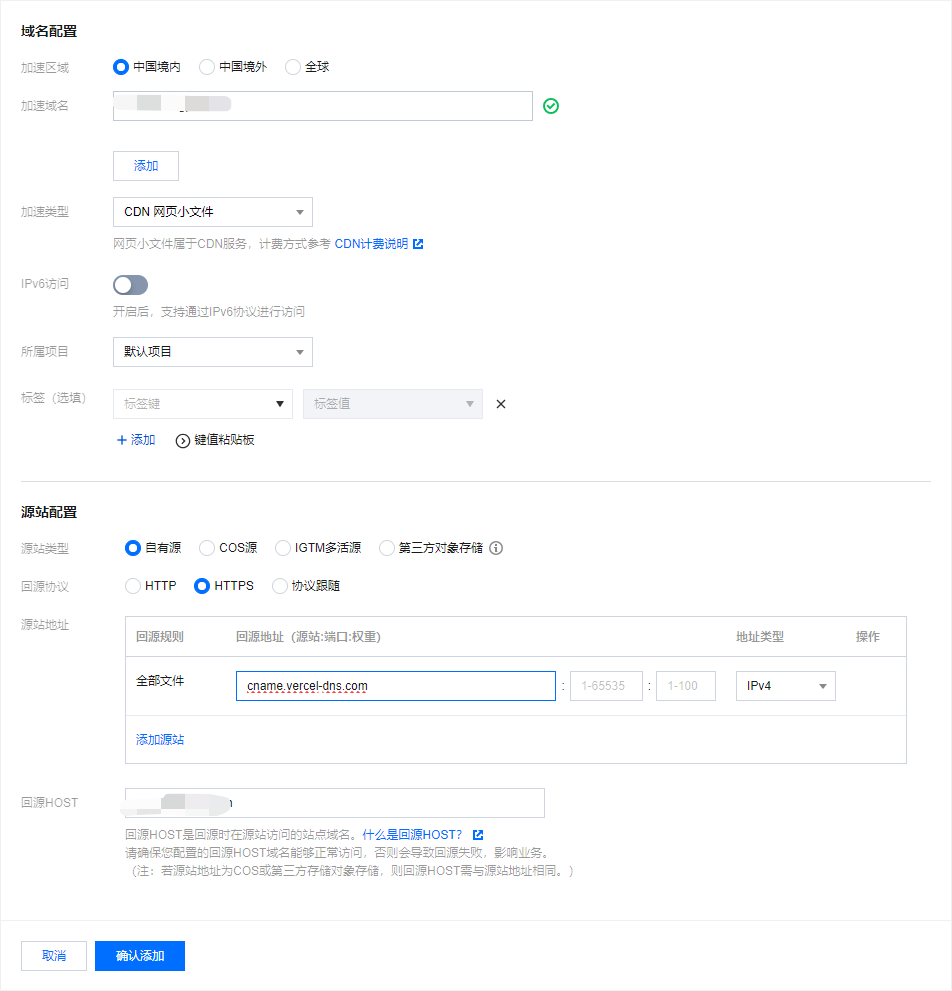
image.png
SSL 证书
通配符多域名证书
Picgo + Obsidian + OneDrive
Picgo 环境构建
- Picgo 下载地址 Releases · Molunerfinn/PicGo (github.com)
- Obsidian 官网 Obsidian - Sharpen your thinking
腾讯云环境
首先购买腾讯云对象存储资源包
然后创建存储桶 -> 安全性选择公有读私有写-> 后面的选项根据自己的需求勾选即可
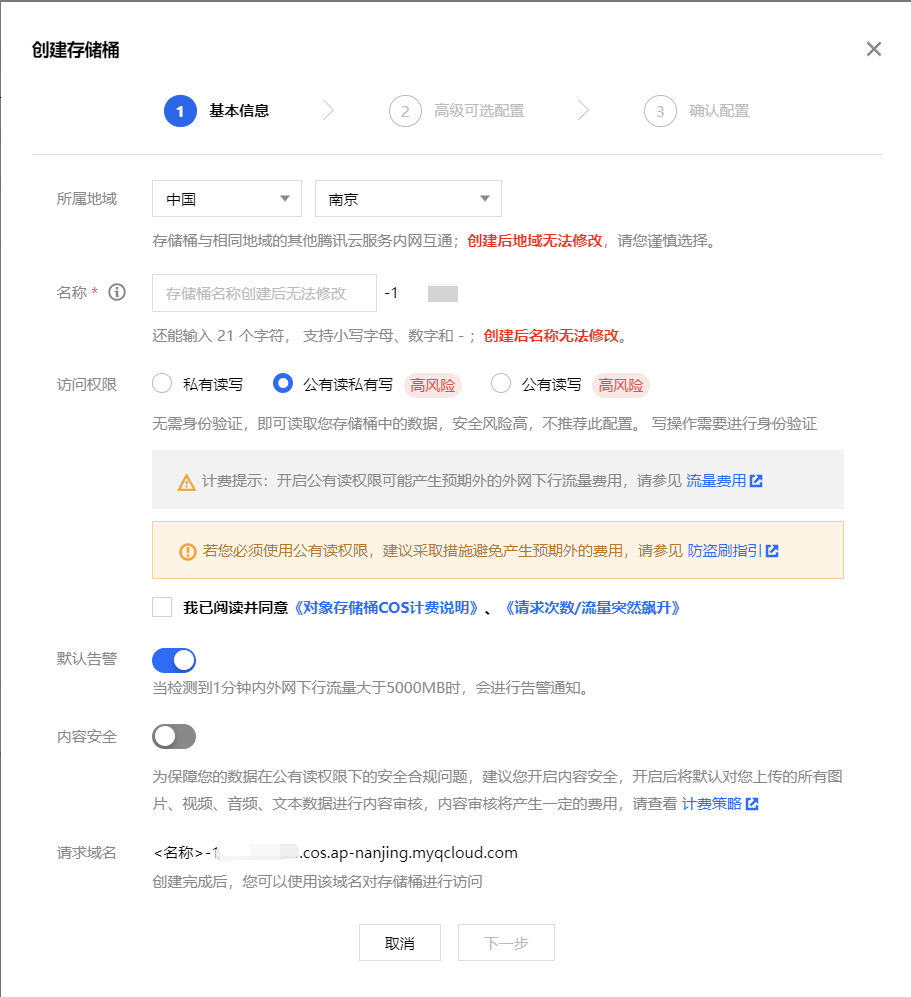
image.png
创建Accesskey
头像 -> 访问控制 -> API密钥管理 -> 新建密钥
记录下来填写进入Picgo的
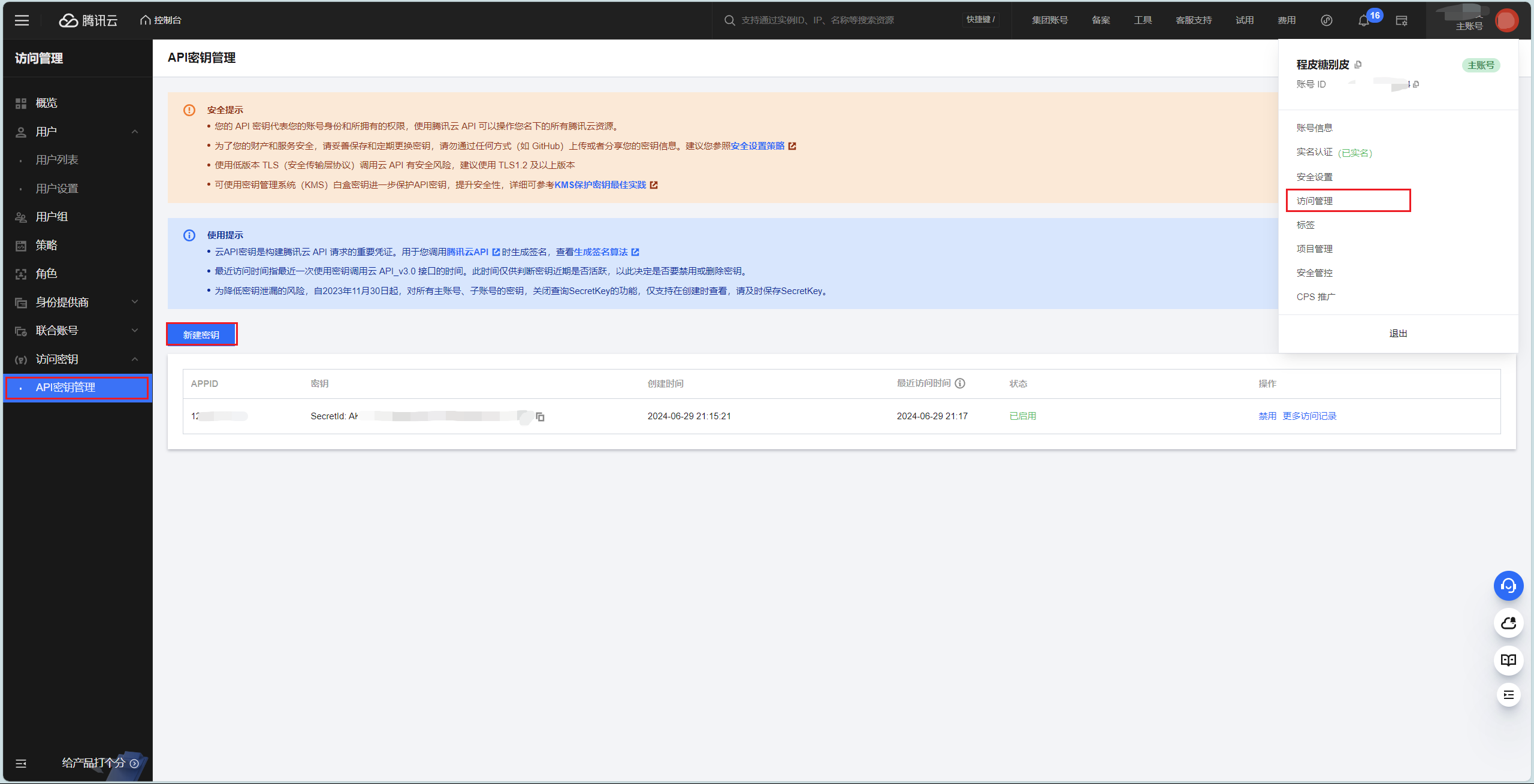
image.png
配置文件上传路径为YYYY/MM/DD/
在Picgo 插件设置中搜索 super-prefix
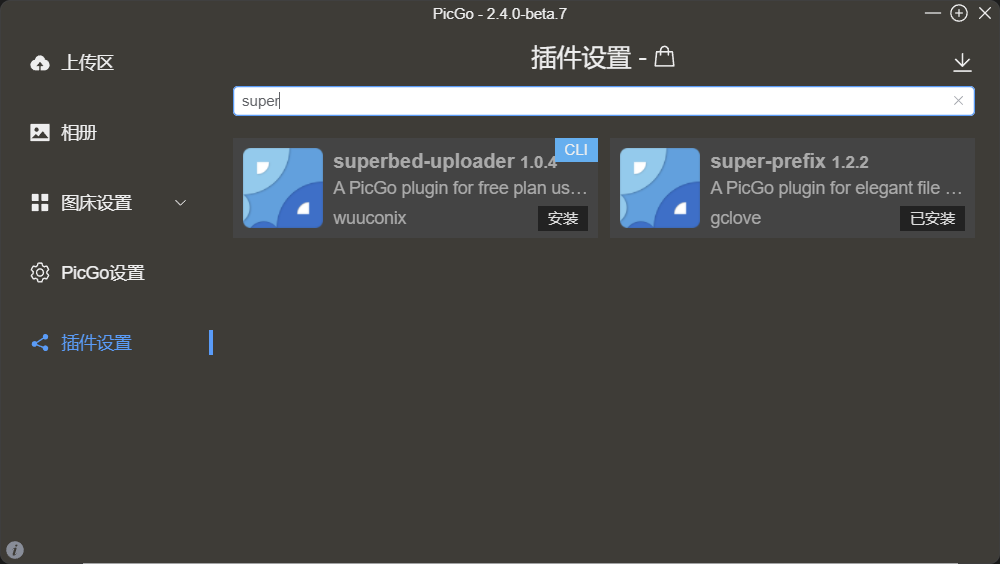
image.png
插件配置
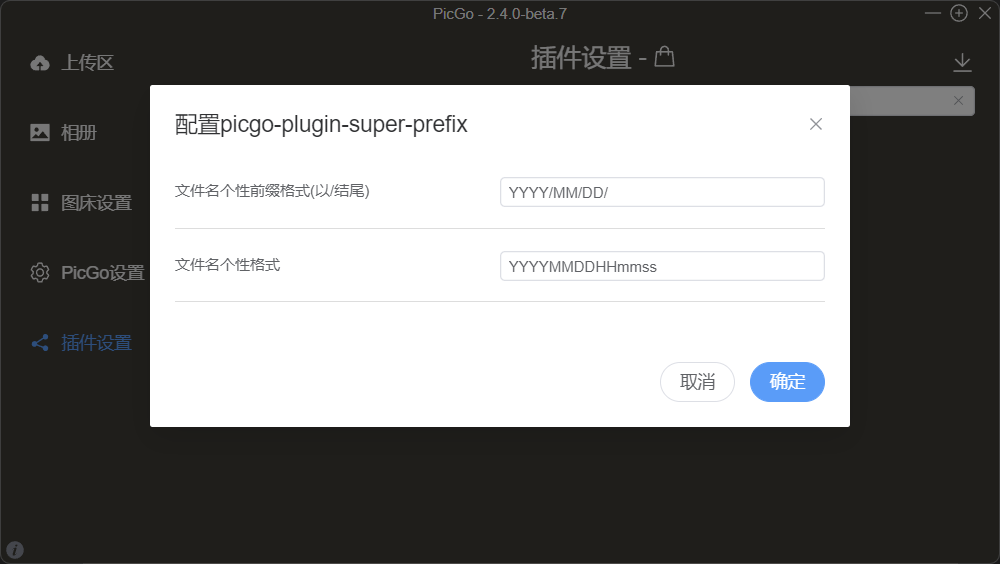
image.png
YYYY/MM/DD/
YYYYMMDDHHmmss
Obsidian 插件安装
首先需要关闭安全模式
- 设置 -> 第三方插件 -> 关闭安全模式
在插件中搜索 picgo 安装即可
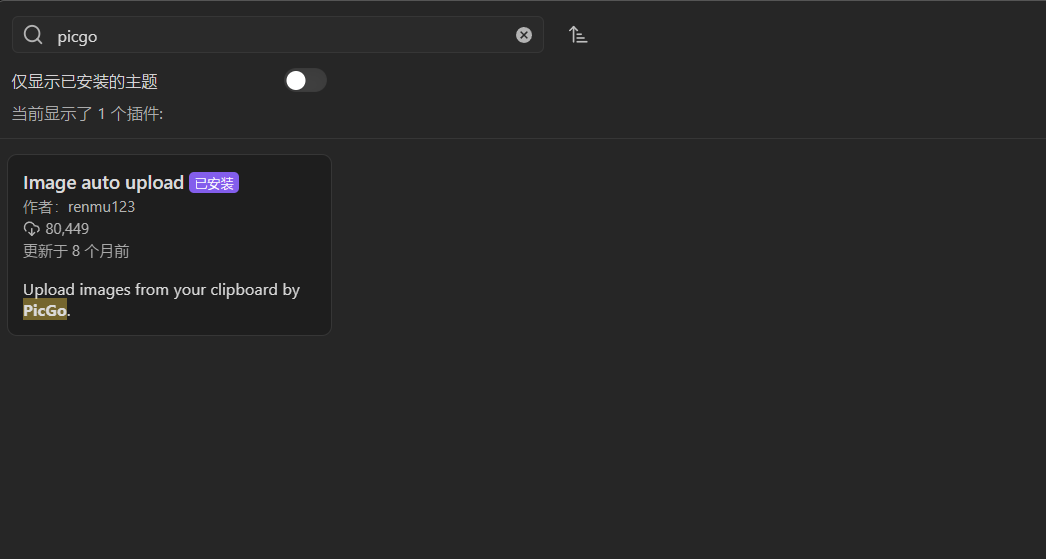
image.png
剩下的这么配置
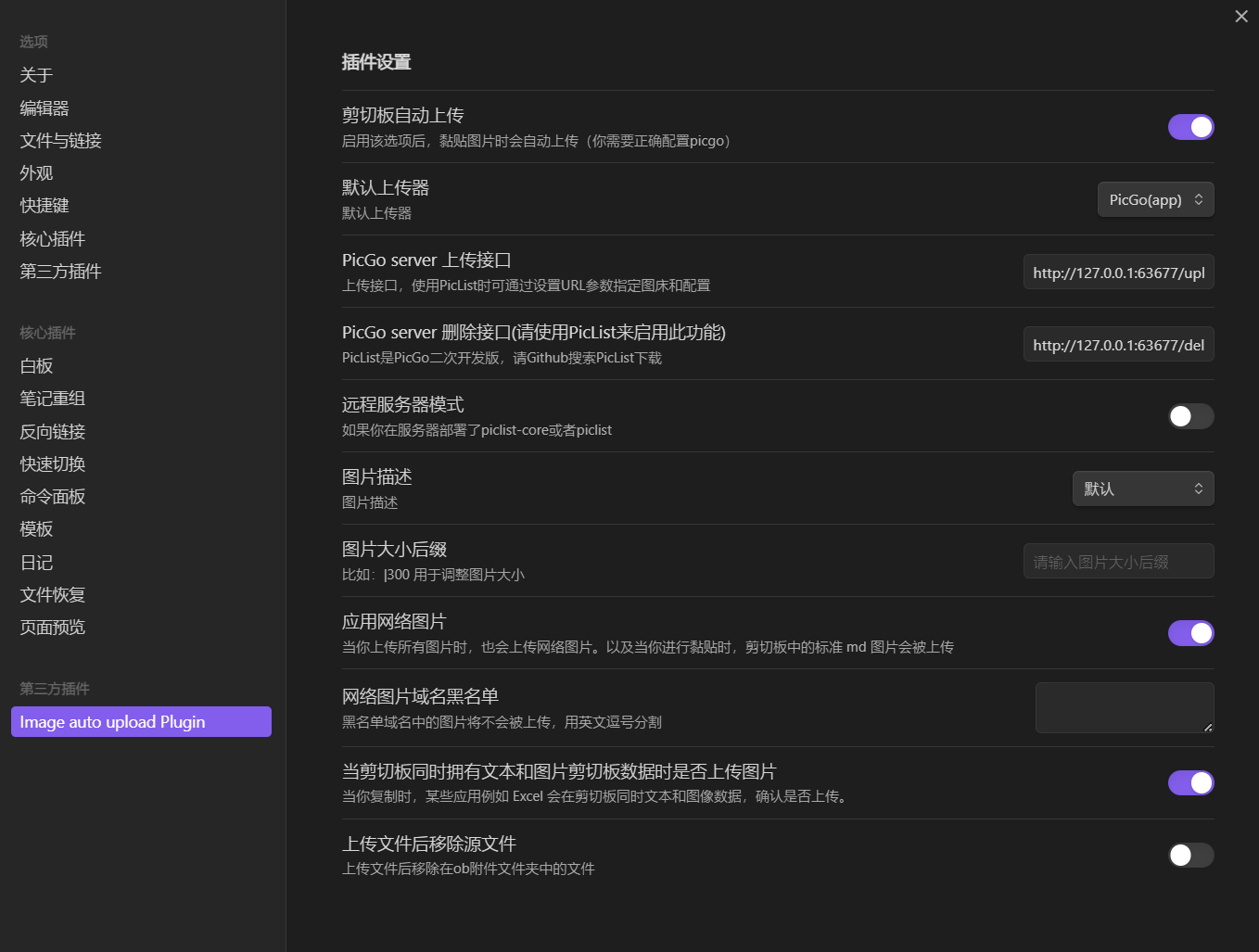
image.png
OneDrive 同步指定的文件夹
在Windows 上登录OneDrive 需要使用管理员权限执行
- win 键 -> 搜索 cmd -> 以管理员权限运行
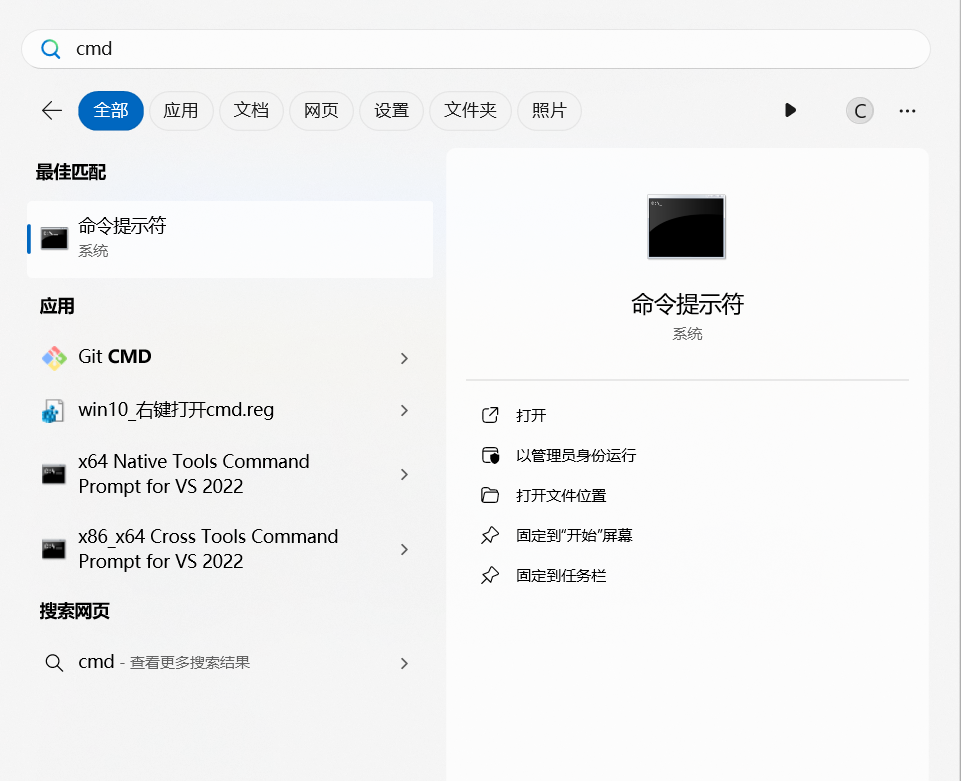
image.png
命令模板
mklink /d "本地OneDrive路径\同步到的文件夹名称" "被同步的文件夹路径"
命令示例
mklink /d "C:\Users\Administrators\OneDrive\Blog" "E:\Blog"
遇到的问题
Obsidian上传问题
Picgo 上传正常但Obsidian上传 Imgur upload failed, check dev console
查看日志发现存在 ENOENT: no such file or directory
访问发现 C:\Users\Administrators\AppData\Roaming\picgo\picgo-clipboard-images 目录不存在
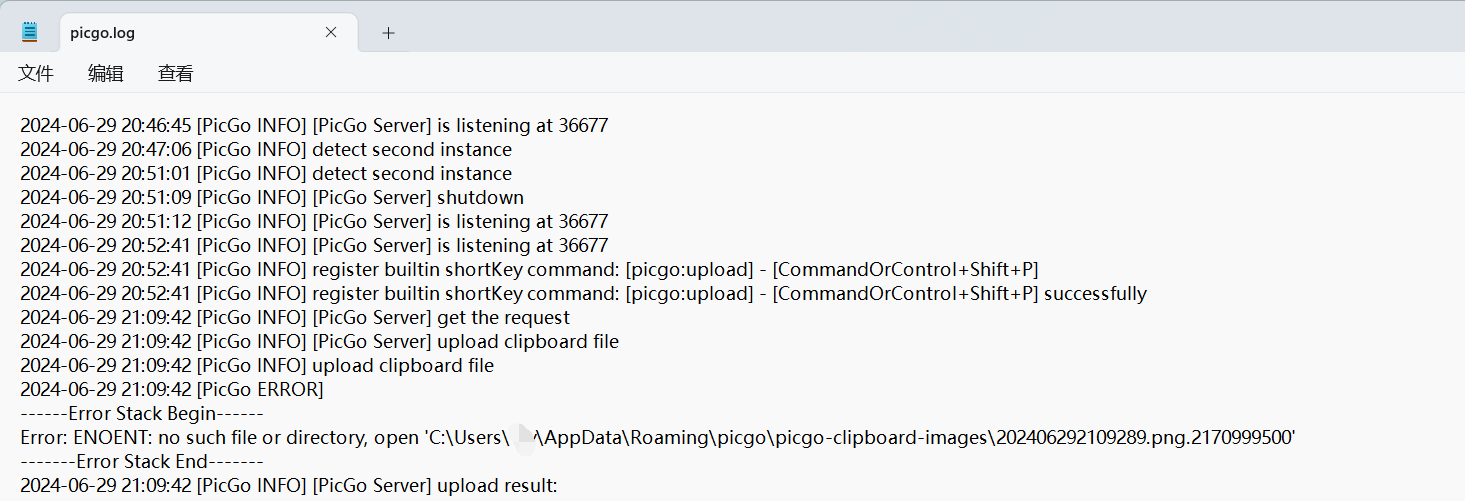
image.png
在 C:\Users\Administrators\AppData\Roaming\picgo 目录下创建 picgo-clipboard-images 文件夹即可解决问题
Administrator 为你自己的用户目录
服务器配置较低导致无法编译
2h2g是无法编译的,我编译使用的是4h8g
在腾讯云的服务器选项创建一个相同的系统版本的服务器-竞价实例,编译完就销毁,花不了多少钱
## 快速编译
## 首先肯定是先上传代码
apt update
cd Shiro
apt install nodejs npm -y && npm install -g pnpm pm2 && pnpm i && pnpm build
zip -r Shiro.zip /root/Shiro
## 上传到生产服务器后需要在执行一下。以安装缺失的模块
pnpm i
然后上传到你的生产服务器上,解压修改.env文件配置ecosystem.config.js进行持久话运行即可
Picgo 无法安装插件
出现如下错误
2024-07-01 22:23:28 [PicGo ERROR] NPM is not installed
2024-07-01 22:23:28 [PicGo ERROR] 插件安装失败,失败码为1,错误日志为
我遇到的原因是软件装在C:\Program Files\PicGo 这个路径需要管理员权限
所以解决方法是退出关闭Picgo软件,然后以管理员权限启动
参考文章
mx-space + Shiro:如纸一般纯净的新博客 - Arthals' ink